How to install AIO Store Locator on Volusion
To create your own Store Locator on Volusion store, you need to have:
- Account on AIO Store Locator. If you don't have it yet, navigate to AIO Store Locator Dashboard and sign up for free today
- Store set-up on Volusion. Navigate to Volusion Sign-in Page. If you don't have it yet, navgate to Volusion Sign Up Page and create your Volusion Account.
Step 1: Log-in to your Volusion admin dashboard
Navigate to your admin dashboard by visiting Volusion Log-in Page and enter your login credentials you used while setting up your store

Step 2: Add a Store Locator page
A- From your Volusion admin dashboard, go to Inventory > Categories and Click Add New if you are creating a page for the first time or edit an existing page

Step 3: Enter details to add a page
B- Add any name as a Category Name for the new page. Note: Page name will be displayed with your website page URL in the address bar
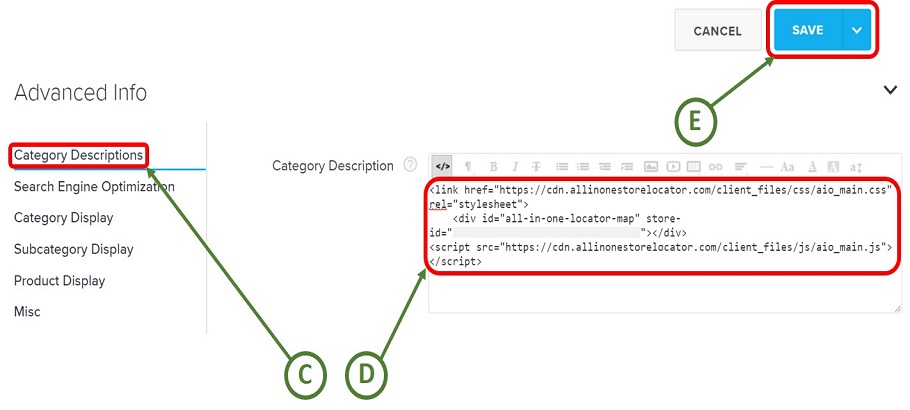
Step 4: Enter few more details
C- Go to Advanced Info > Category Descriptions
D- Login to your AIO dashboard by visiting AIO Store Locator login page. Copy the HTML snippet from AIO Store Locator Dashboard > Installer and paste it in the Category Description section.
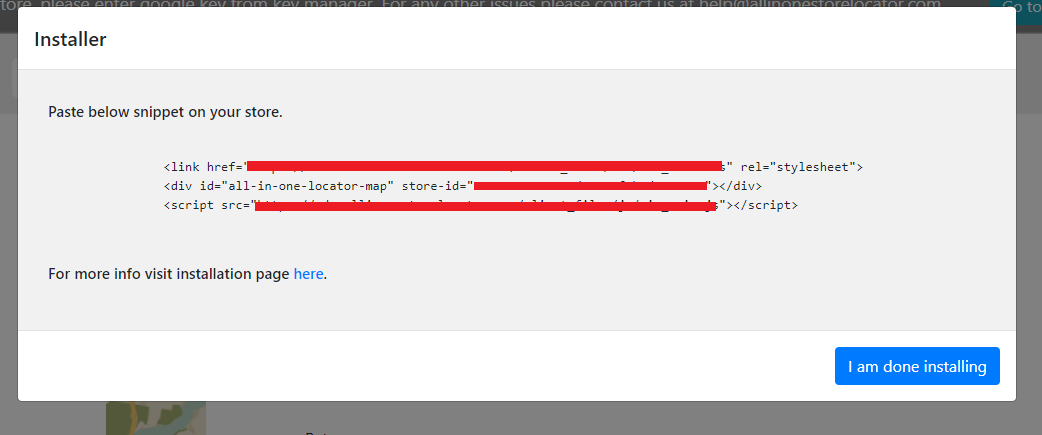
E- Click Save
Step 5: View Store Locator Preview
F- Click View Page to see the preview of your new store locator
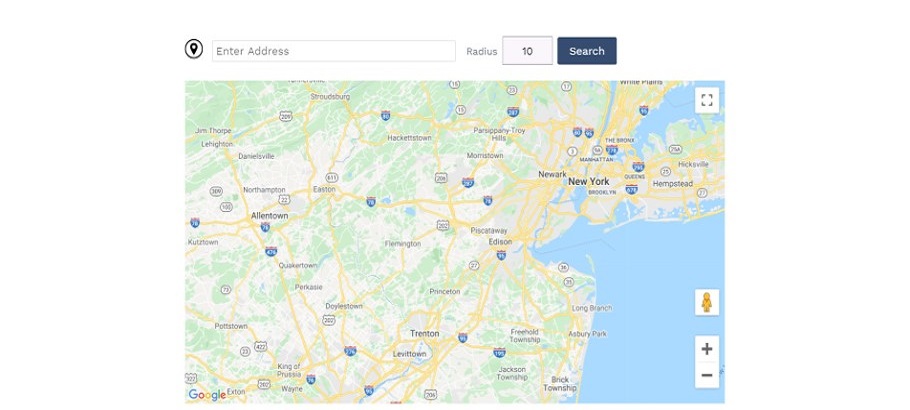
Congratulations!! Your AIO Store Locator installation on Volusion is successful. Please verify it.
Copyrights © 2025 allinonestorelocator.com All Rights Reserved